Watch Nordic Business Forum From Your Own Website
Unlimited Viewers on Your Intranet
Live and 90-Days On Demand
Premium Content, One Price
Bring Nordic Business Forum 2025 to Your Intranet
Anyone in your company can watch the event, no limits
The Remote Group Livestream is your all-in-one solution to connect anyone in your company to the Nordic Business Forum without any hassle.
Our livestream player enables your team to watch Nordic Business Forum 2025 live on September 24-25 and access on-demand content for up to 90 days directly on your intranet. You don’t have to worry about any limits on viewers, complicated setups, external logins, or additional fees per user.
This solution is perfect for teams of any size and it’s an easy way to bring your company or team together for a shared learning experience.

Quick and Easy Setup
Test it on your website in just a few clicks
Setting up our player is a breeze – just copy and paste the iFrame code into your website’s HTML. You can easily try it on any of these platforms:
- SharePoint 365
- WordPress
- Moodle
- And any other with a password protection
Why not take it for a spin? We’ve made it incredibly easy for you. Just follow a few simple steps, and you’ll be able to test our livestream player on your internal website or SharePoint platform.
Live and On-Demand, On Your Schedule
Event Recordings bring flexibility for busy schedules
Once the player is set, the content will be accessible to anyone from your organization. Whether you have 50 or 5,000 employees, anyone can watch the events on 24-25 September 2025. It’s perfect for bringing the whole company together for a shared learning experience.
Life at work gets busy, and not everyone can catch the live event. That’s why we offer 90 days of replay access. This allows everyone in your company to tap into new ideas and insights whenever it suits them.
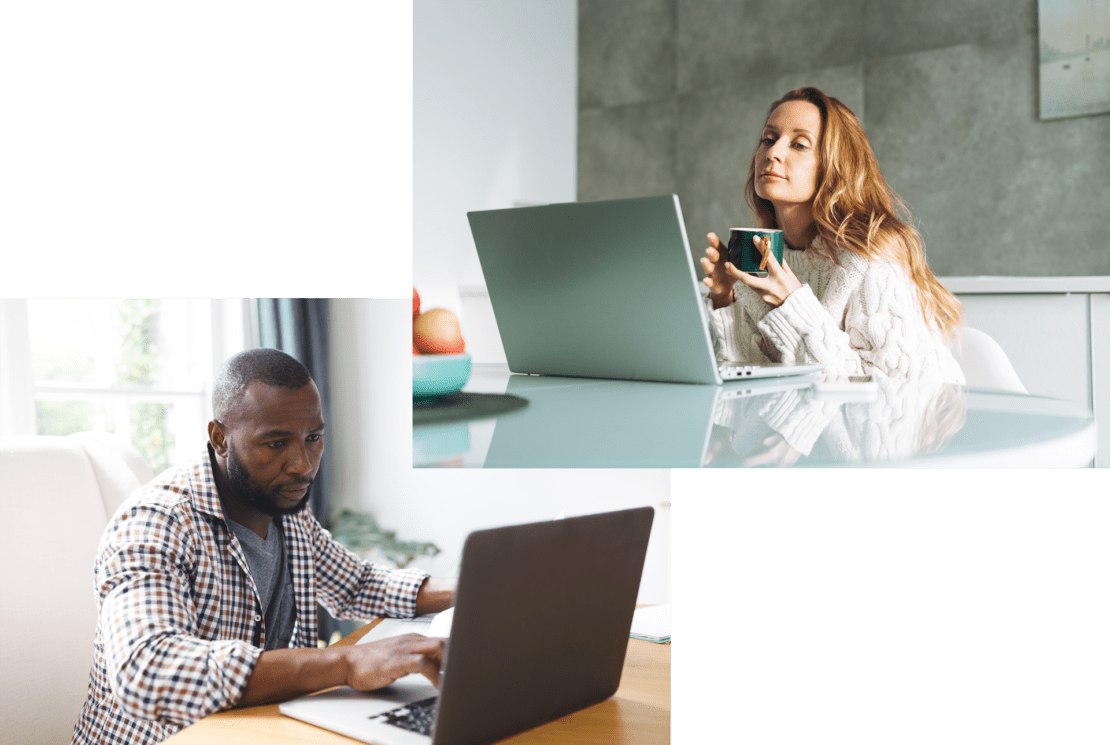
Same Price for All Customers - Cost Effective Solution
Affordable Learning for Every Team Size
Our pricing is simple and transparent. One fixed price for all companies. We don’t charge more based on the size of your team, so the cost stays the same no matter how many users you’ll have.
In fact, the more employees you have, the more cost-efficient it is for your company.
You can check our comparison table to see the breakdown of costs per employee based on the current license price of 4490€.
Amount of Users |
Cost Per User |
|---|---|
|
25 or less |
Starting at 179.60 € |
|
50 |
89.80 € |
|
100 |
44.90 € |
|
250 |
17.96 € |
|
500 |
8.98 € |
|
1 000 |
4.49 € |
|
2 500 or more |
Less than 1.80 € |
They Use the Remote Group License
Don't take our word for it; take theirs.
This product was an excellent choice for us for organizing a livestream and sparring event that included small group discussions and engaging in learning together.

This is a great way to enjoy NBF for organizations of any size and location. We have created an NBF atmosphere at our offices by gathering together and making some popcorn 😊 I highly recommend this product!

That's why we chose the NBF Remote Group livestreaming solution. I would recommend this to any organization interested to develop their leadership capabilities.

Get your License Now
No matter your company size, the price is the same.
Remote Group Live Stream
For watching on your internal website.
4490 € + VAT %
5990 € + VAT 24% Save 1500 €
The price is valid until 23.5.2025, 23:59 EET.
Our player is easily embeddable to your password-protected members-only page.
Experience inspiring keynotes and discussions from the main stage.
Break language barriers with simultaneous interpretation in Estonian, Finnish, Latvian, Lithuanian, and Swedish.
Revisit the key learnings at your own pace for 90 days after the event has ended from the same video player.
*Simon Sinek for 7 days
Good to know:
-
Several payment methods Invoice, online banks, credit card. You can also choose to be invoiced within 30 days or 90 days.
-
Transparent pricing policy The website price is always the best possible price. No need to search for discount codes or wait for last-minute deals. The amount of tickets in each category is limited.
Nordic Business Forum’s type of physical events are always taxed with the local VAT of the country where the event is organized (no matter whether the customer is a consumer or a company and from any country).
Try the Nordic Business Forum Live Stream
Set up the NBF 2025 livestream player on your internal website and see how it works
Transform your password-protected internal website into a hub of inspiration by embedding our livestream video player. With the Remote Group license all your employees can experience Nordic Business Forum from your internal website, such as Sharepoint 365 or similar employee portal.
Below, you see an example of what the player looks like on most websites. As long as you have a password-protected solution, you can embed this player as easily as we have. It’s literally a matter of copying and pasting a small piece of code. Just follow a few simple steps down below to test our livestream player on your internal website or SharePoint platform.
Test it on your website quickly and easily!
Want to try it out before committing to a purchase? No problem. We’ve made it easy for you to try out our solution on your own website before buying.
You can set up our test player on your internal password-protected website by copy-pasting the script below. If you can see the player with a watchable video recording, your internal website will be suitable for the NBF livestream player.
1. Add the Livestream player to your internal website
- Copy the iframe code.
- Paste the code into your website’s HTML editor.
- After that, publish the page. Voilà! The video player should appear.
<iframe src="https://video.ibm.com/combined-embed/25183894?videos=tab&autoplay=true&theme=g10&messageVerticalSpacing=regular&mainLinkColor=eb8023&moderatorNameColor=eb8023" style="border: 0;" webkitallowfullscreen allowfullscreen frameborder="no" width="1040" height="505" referrerpolicy="no-referrer-when-downgrade"></iframe>
Tips for Sharepoint 365 users
If you are adding a player to SharePoint 365 and are unsure how to do it, please follow these official instructions: Adding Player to Sharepoint.
If Sharepoint doesn’t let you embed the video player, don’t worry. See these instructions for help: Sharepoint Embedding Help. You may need to allow embedding from these two websites: eu.video.ibm.com and video.ibm.com
2. Request whitelisting if you are using a platform other than Sharepoint
To allow you to watch the program, we need to whitelist your internal password-protected website. This safety feature ensures that the player works exclusively for our customers. Without this step, you’ll see an error message instead of the player. We have implemented the same feature set for the test player to ensure the testing experience closely resembles the final product.
We have made testing easier for possible Sharepoint users, and all *.sharepoint.com subdomains are pre-whitelisted for the test player. If you use a different platform or custom domain, kindly contact our technical support via chat or submit your address through the form below.
3. Purchase the Remote Group License for your organization after confirming that the player works.
If you can see the player with a watchable video recording, your website will be suitable for the live stream player. Once the test player works on your site, you’re ready to purchase the product.
Frequently Asked Questions
What is the technical solution of the video player?
The streaming solution Nordic Business Forum uses for live streaming our events is an enterprise-level video streaming platform by IBM Watson Media. Everything is run through IBM Watson Media (the player, live stream, on-demand videos, interactive features such as chat, Q&A and polls). The platform is made for large-scale events with built-in multi-CDN support. IBM’s video streaming services include multiple layers of encryption. Continuous edge-to-cloud protection with regulatory compliance is also provided. The solution is also ISO 27001 certified.
Read more: https://www.ibm.com/watson/media
What are the requirements for Remote Group License?
To set up the event’s iframe, you need to have an employee portal or similar password-protected website where you can embed the player.
Each license allows embedding the live stream player on one password-protected website owned by your organization.
A website’s full address (fully qualified domain name FQDN) that can be whitelisted (e.g., nbforum.sharepoint.com) and the address needs to be unique and owned by you. We can’t allow general subdomains that are used by other clients, such as sites.google.com. Any sites that are not on our list will receive an error message when attempting to embed it.
You are eligible for the Remote Group License if:
- You have dozens to hundreds (or even thousands) of employees, and/or multiple offices – in different cities or perhaps even countries, and/or many people working remotely
- You are not showing the content on a publicly accessible page
- You are not charging your users for watching the content
If you are planning on showing our event to your members or customers, you may not be eligible to purchase a Remote Group License (university alumni associations, chambers of commerce, unions, co-working spaces etc.) You can still benefit from our event’s live stream by purchasing a Group License.
Can we embed this to our internal website? Our intranet solution is provided by...
Our solution works on multiple platforms, but we need to test it on your platform before we can guarantee compatibility. To test it, you can set up a test live stream player on your password-protected website using our test iframe script. We recommend doing this before purchasing. If you can watch the test video, your website is suitable for the live stream player.
Please note that you will need to have a unique domain name that we can whitelist. We can’t whitelist general subdomains used by other clients. If your site is not on our list, you will receive an error message.
If you have any issues or need help, please let us know through chat. Also, check other FAQs as we have tried to answer common questions
Can we embed the player on multiple different webpages?
Each license allows you to embed the live stream player on just one password-protected website owned by your organization. Eg. https://www.nbforum.com or https://nbforum.sharepoint.com
However, within that single website, you can embed the player on multiple pages. For example, you can place it on http://www.example.com/page1, http://www.example.com/page2, etc., as long as all the pages are under the same domain.
If you want to embed the player on different websites with separate domains, such as http://www.example.com and https://www.anotherdomain.com, you would need two separate licenses.
How can we embed the player to Sharepoint 365?
If your organization has Sharepoint 365, then you can follow these instructions
If you still aren’t able to embed the player in your Sharepoint, your organization might have embedding restrictions. You can follow these instructions and allow embedding from the domains
video.ibm.com
eu.video.ibm.com
Why am I seeing the error message “We're sorry but this video is not available for embedding on this domain.”
If you see the error message “We’re sorry but this video is not available for embedding on this domain” there are three possible reasons for that:
1. We haven’t yet allowed embedding on your website. In this case, contact our Customer Service at info@nbforum.com and provide us the complete address (FQDN) of the website where you wish to embed the video player (for example, nbforum.sharepoint.com, www.nbforum.com). You can also request whitelisting trough this form.
2. If your website is added to our whitelist, but you’re still getting an error message, please make sure that your device or browser is not blocking cookies, JavaScript, or cross-site tracking. Adblockers, antivirus and firewall software, and VPN services can also cause this issue for the end-users. (Safari users can allow cross-site tracking with these instructions)
3. If you have allowed cookies, JavaScript, and cross-site tracking, but all of your users are getting errors, please make sure that your website is not blocking cross-frame, cross-origin resources, or referrer policy. If you can see the player but you’re getting embedding errors when trying to play videos, then it might be your website’s referrer policy that is causing issues. You can try to add the following attribute to the iframe referrerpolicy="no-referrer-when-downgrade"
You can see the ports and domains that IBM Video uses from the next section.
Network Configuration Requirements for Viewers
If you have viewers watching from a network that has a strict firewall service in places, such as a school or a corporation, they may need to whitelist a few domains in order for them to watch the event.
You can find the detailed instructions from IBM Video website: https://support.video.ibm.com/hc/en-us/articles/207852107-Opening-Firewall-or-Proxy-Ports-for-IBM-Watson-Media-Broadcasting-and-Viewing
Browser requirements for viewers
To watch an event live, please ensure you have the following:
System Requirements:
Windows 7 or higher, Mac OS X 10.6 or higher
Supported desktop browsers:
Google Chrome 45+
Mozilla Firefox 49+
Safari 10+
Microsoft Edge 15+
Supported mobile browsers:
Chrome 45+, Safari 10+ (iOS)
Internet Connection:
5-10mbps download speed is recommended. Check your connection at www.speedtest.net.
Please make sure that your device or browser is not blocking cookies, JavaScript, or cross-site tracking, Adblockers, antivirus and firewall software, and VPN services can cause issues for the end-users.
How to enable cross-site tracking in Safari
How to enable Javascript on you Browser
How to enable Cookies on your Browser
How can we watch the recordings?
Full replays of speeches become available through the same iframe player within 24 hours after their original live broadcasts. Usually individual keynote recordings are available immediately after the speech.
The player includes access to the event recordings for 90 days after the event has ended.
I have purchased the Remote Group License, how can I set it up?
1. Provide us the complete address (FQDN) of the website where you wish to embed the video player (for example, nbforum.sharepoint.com, www.nbforum.com). When placing the order, you can add it to the order notes field on the checkout page. If you have already purchased the product, you can send the information via email (info@nbforum.com) or through form on this page.
2. We will send the iframe code to you by email (latest on August). Once you get the code, copy it to your clipboard and paste it into your website’s HTML editor.
3. Publish the website and you should see the video player on your website.
I have audio but cannot see the video
If you are seeing video but not hearing audio make sure the audio on the video player is turned on. To access the audio click on the speaker at the lower left side of the video player. If you are still not hearing audio, make sure your system audio settings are correct.
I am not hearing audio or seeing video
If you can hear the audio, but cannot see the video try refreshing your screen by pressing the “F5” key (or Command-R on a Mac). If refreshing your screen does not solve the issue, try clicking the “HD” button at the bottom right side of your screen and selecting a lower bitrate. If the issue still persists, try using another web browser (We recommend Google Chrome or Mozilla Firefox).
My video keeps buffering
If you are having issues with buffering, drag your mouse cursor over the bottom right of the video player where you see the “HD” button. Once you click the “HD” button, you will be able to choose the quality of your stream. Choose the best quality bitrate that your internet connection can handle.
I'm experiencing other playback issues
Most content on IBM Watson Media plays automatically. You should be able to view live streams and recorded videos without installing any additional software or doing anything special. If you are experiencing any issues watching content on IBM Watson Media, please read the problems and solutions from their official help page: https://support.video.ibm.com/hc/en-us/articles/207851767-Viewing-troubleshooting-steps
If you have any more questions, please feel free to look at our Remote Group License User Guide. There, you will find all the necessary information on how to set up the player on your internal webpage and how to make the most of your organization’s Nordic Business Forum Live Stream after purchasing it.
In case you cannot find the information you need, our customer service team will help you every weekday from 09:00 to 16:00 Finnish time (EET/UTC+2).
You can chat with us, email us at info@nbforum.com or call +358 20 775 1390.
